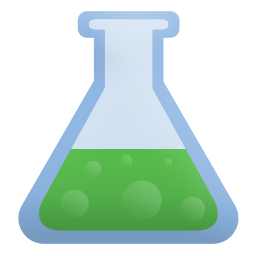
silverfox beta
Welcome to Silverfox Beta. As a beta release, you must keep in mind and understand that you are testing Work-In-Progress code. As a result, please report any bugs you may see to the Discord Server.
Silverfox installation
Click your OS to start
Windows
Firefox 115ESR is necessary. Do not install normal Firefox.
Firefox 115ESR officially supports Windows 7, 8/8.1, 10 and 11. Silverfox, while developed mainly on Windows 10, tries to have support for every Windows OS, supported by Firefox.
 Download Firefox 115ESR
Download Firefox 115ESR
- After installing Firefox, go to about:support. In Application Basics look for Profile folder and click on Open Folder.
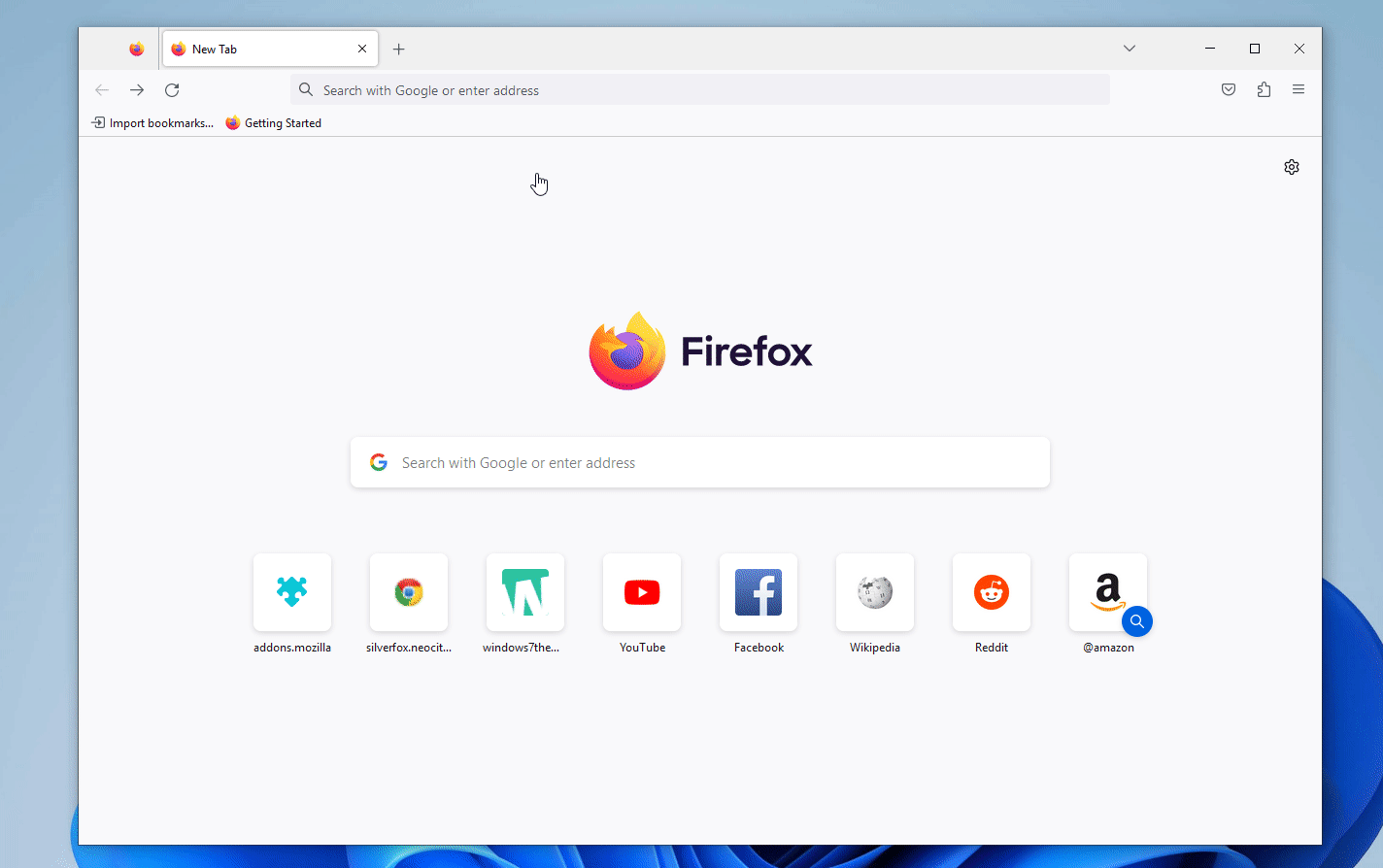
- From theme folder, copy in the chrome folder and user.js to the opened window.
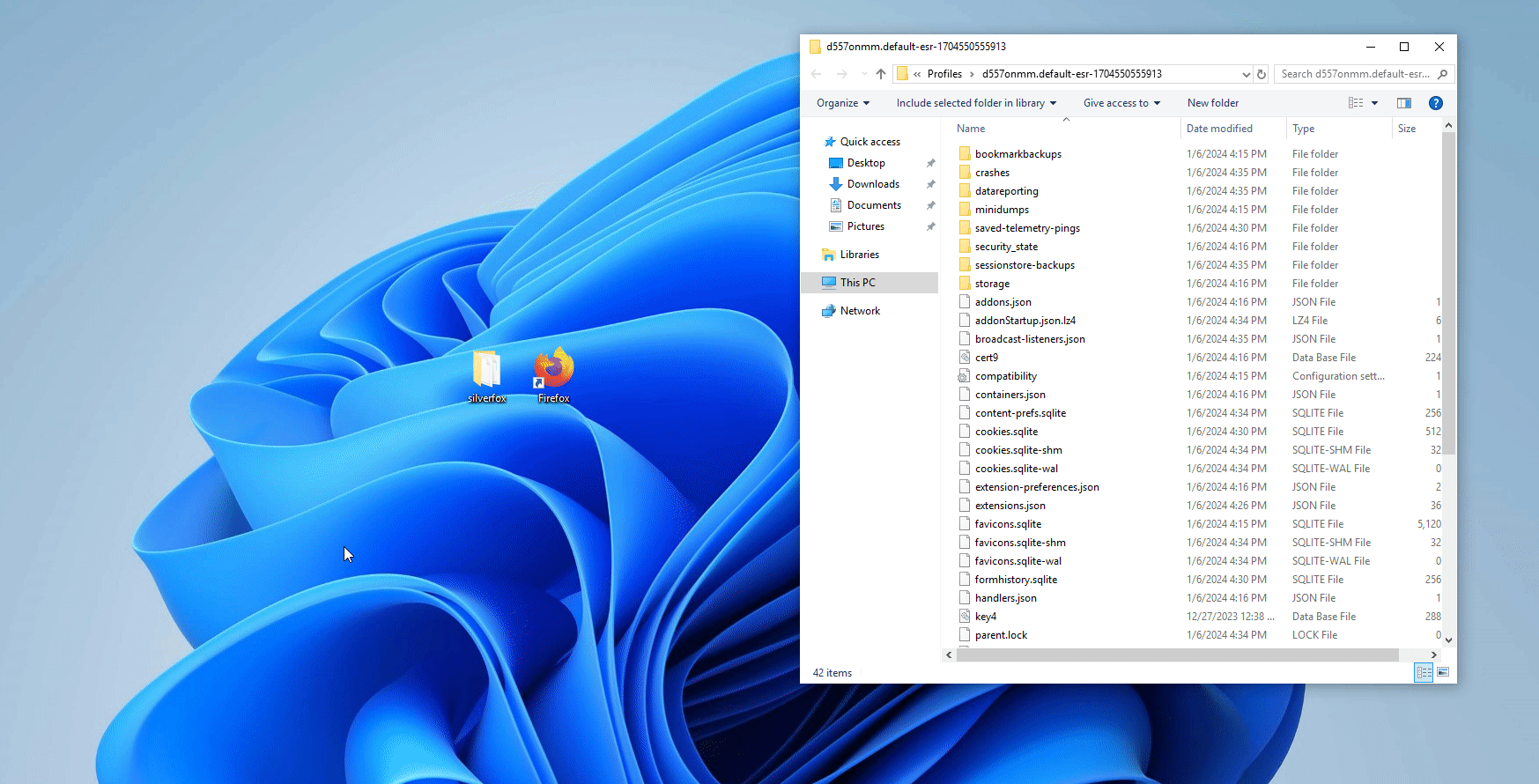
- Go to Firefox's installation folder (usually inside C:\Program Files\Mozilla Firefox), then copy, from program folder, config.js and defaults folder to the installation folder.
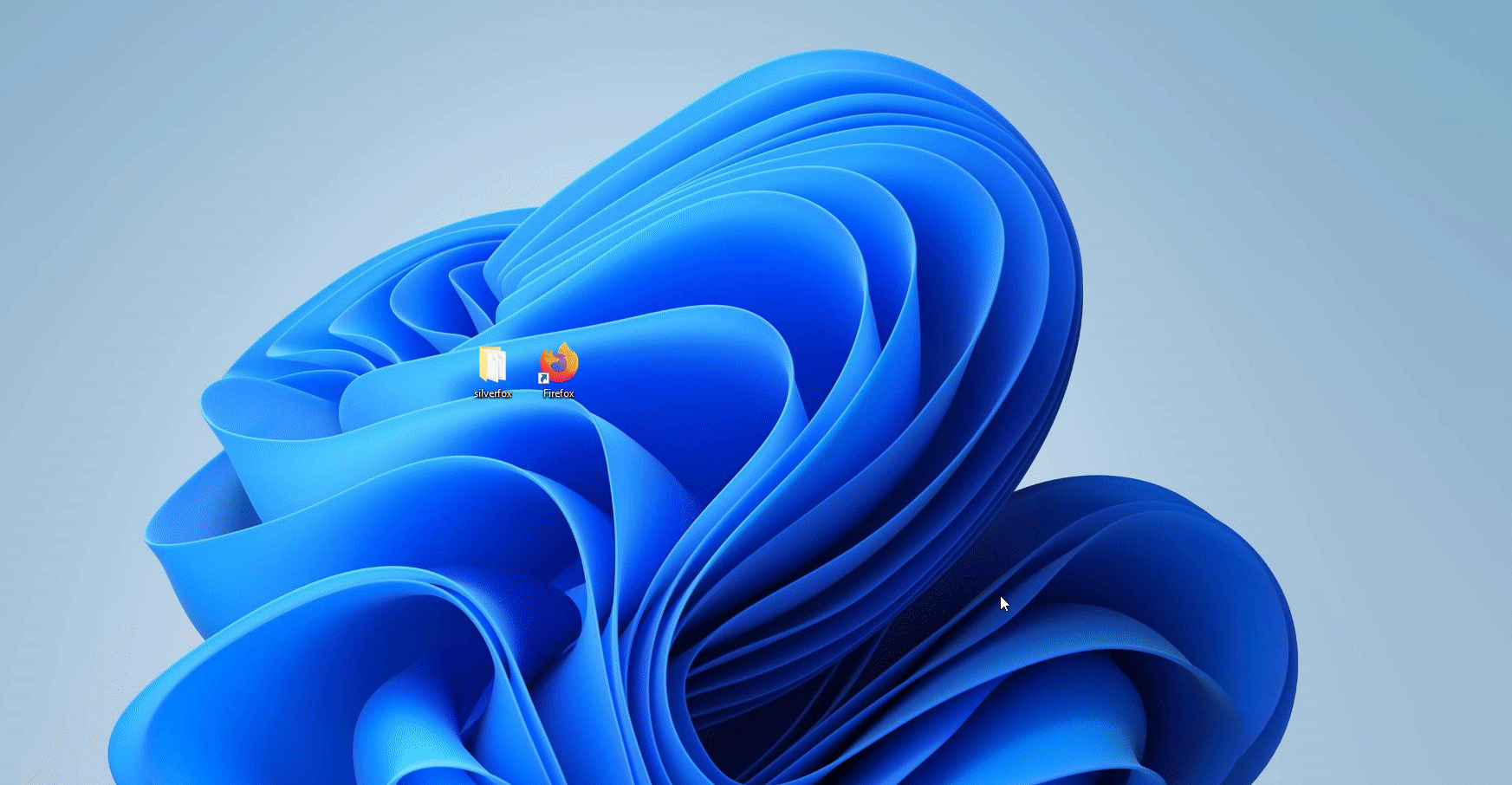
- Back in Firefox's about:support simply select Clear startup cache, then wait for Firefox to restart.
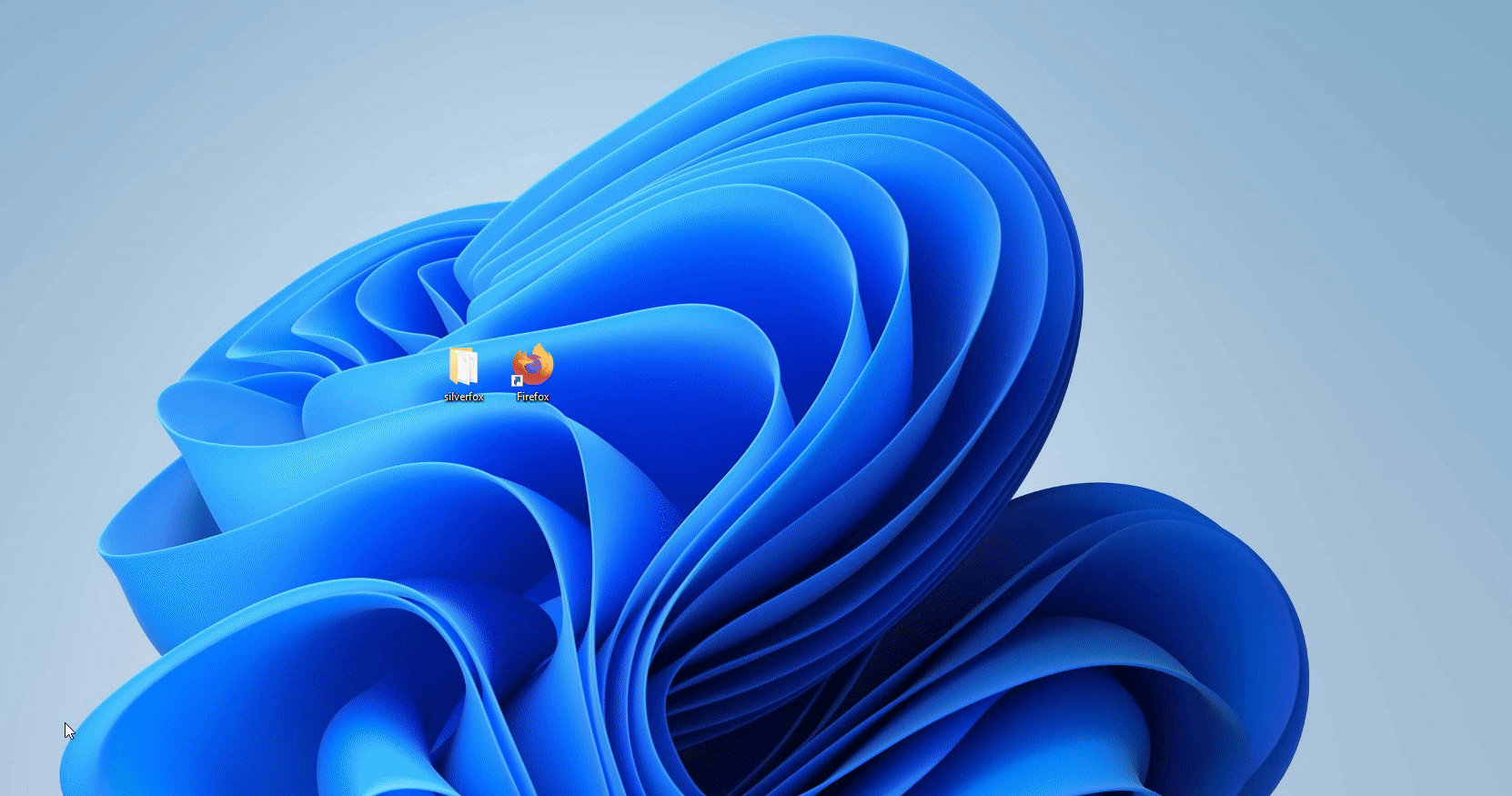
If you are migrating from other themes such as Echelon etc., you will need to restore defaults. To do so, simply right click on bookmarks bar, select Customize toolbar then select Restore Defaults. Starting with Silverfox 1.1, Native Controls Patch is required for Silverfox to function properly.
macOS
Firefox 115ESR is necessary. Do not install normal Firefox.
Firefox 115ESR officially supports macOS 10.12 (Sierra), 10.13 (High Sierra), 10.14 (Mojave), 10.15 (Catalina), 11 (Big Sur), 12 (Monterey), 13 (Ventura) and 14 (Sonoma). Silverfox, while developed mainly on Windows 10, tries to have support for every macOS, supported by Firefox.
 Download Firefox 115ESR
Download Firefox 115ESR
- After installing Firefox, go to about:support. In Application Basics look for Profile folder and click on Show in Finder.
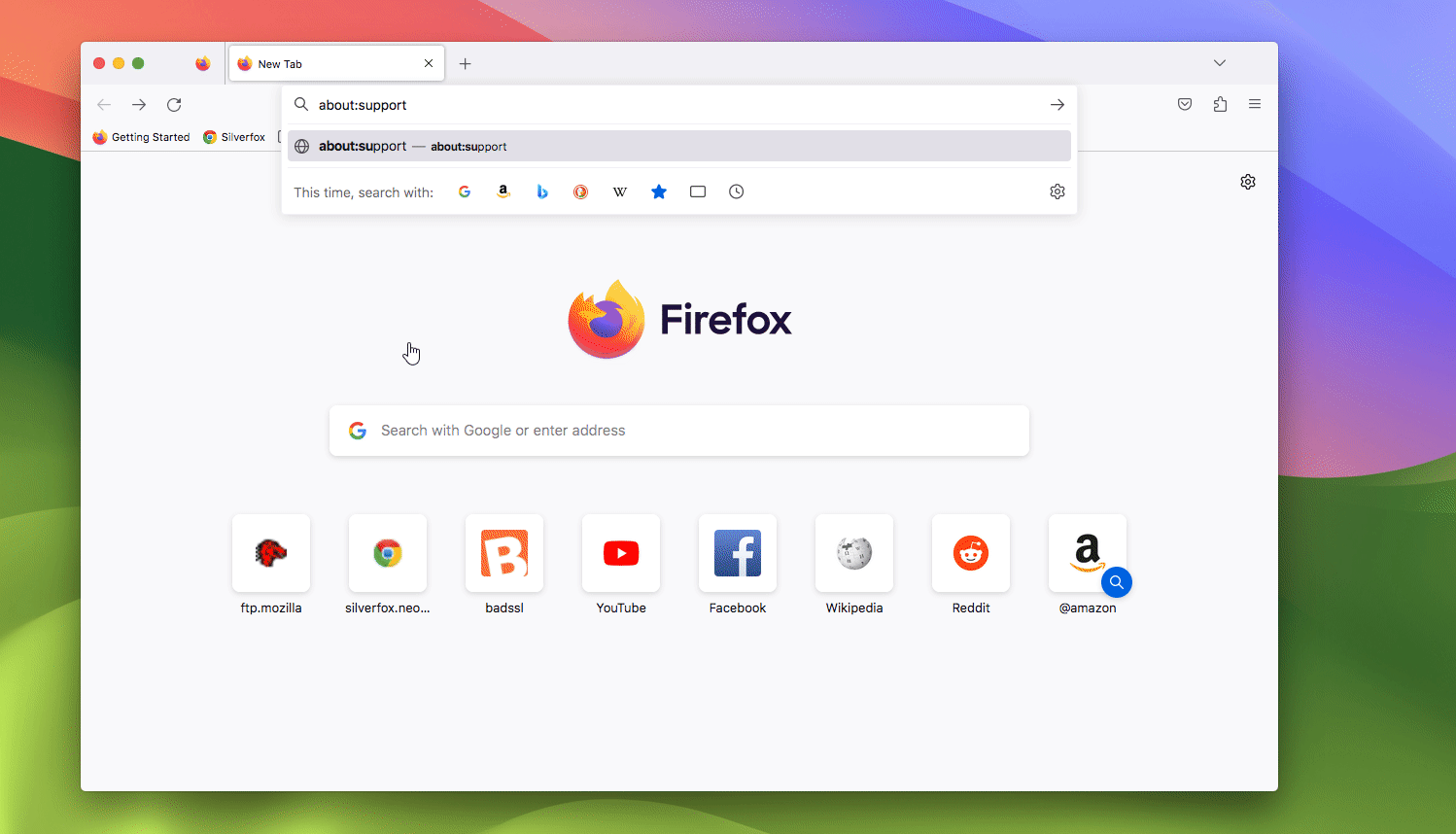
- From theme folder, copy in the chrome folder and user.js to the opened window.
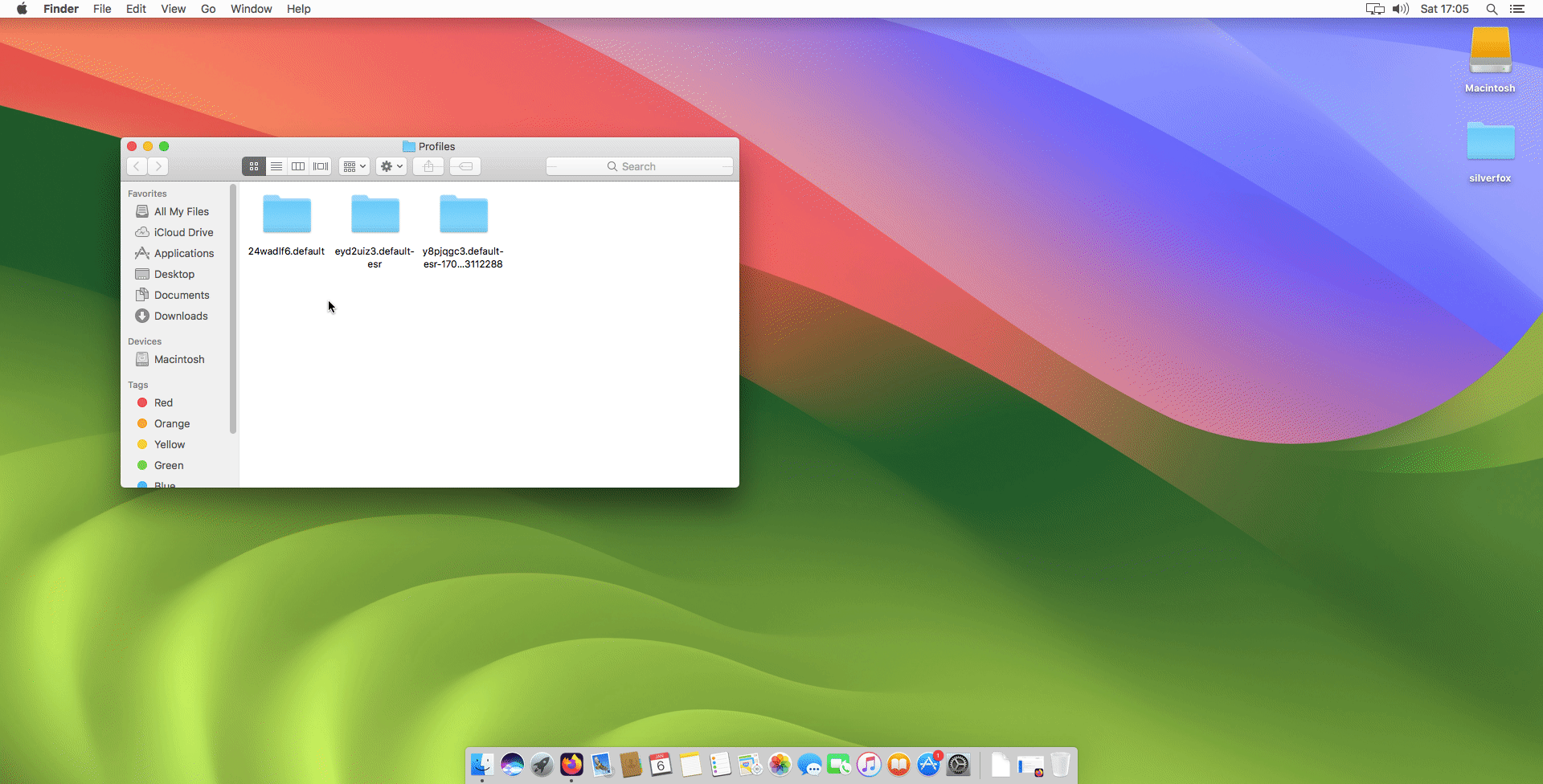
- WHILE FIREFOX IS RUNNING ! go to Firefox's installation folder (usually inside Applications), right click on Firefox, then select Show Package Contents > Contents > Resources, then copy, from program folder, config.js and defaults folder to it.
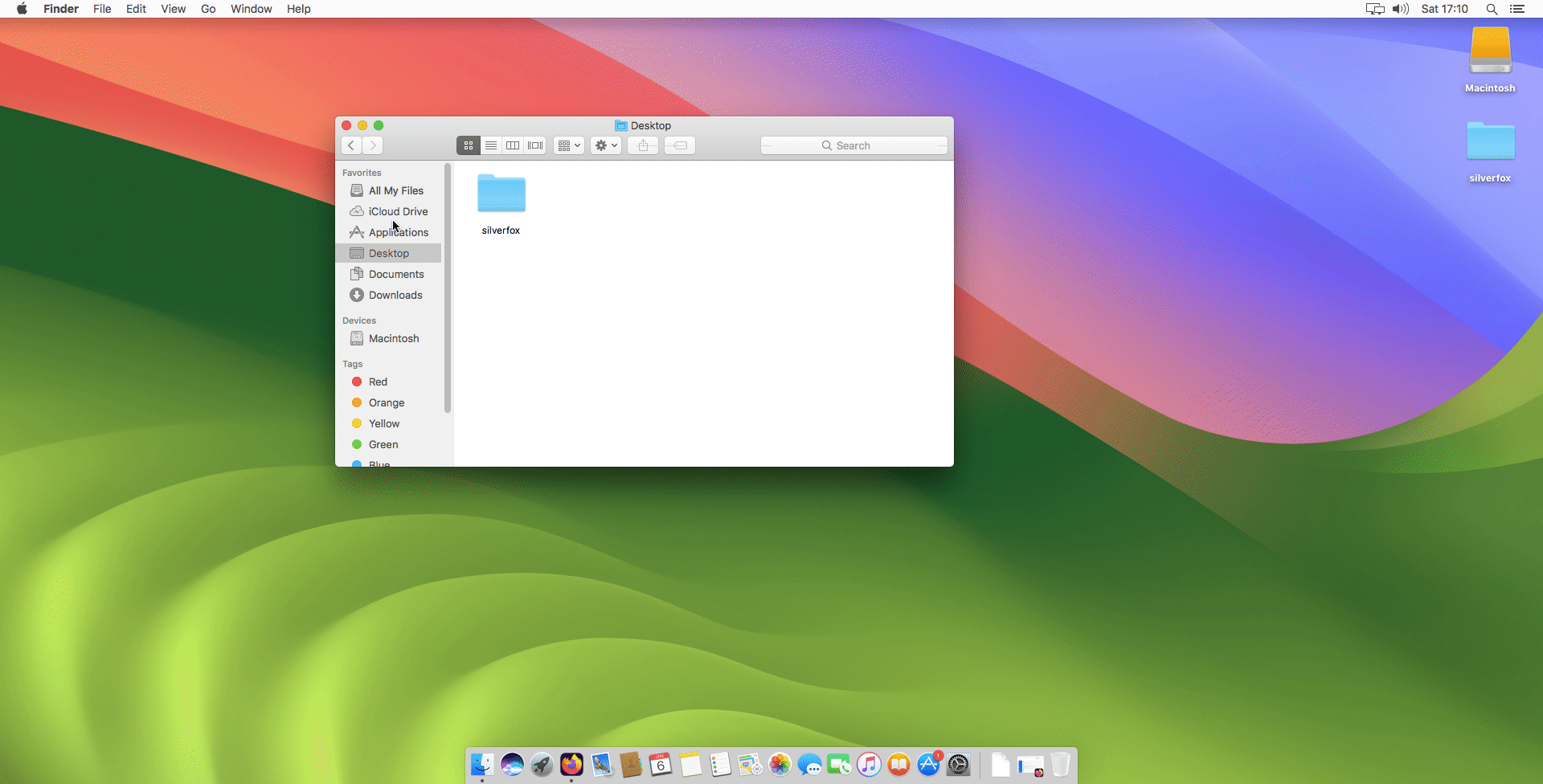
- Back in Firefox's about:support simply select Clear startup cache, then wait for Firefox to restart.
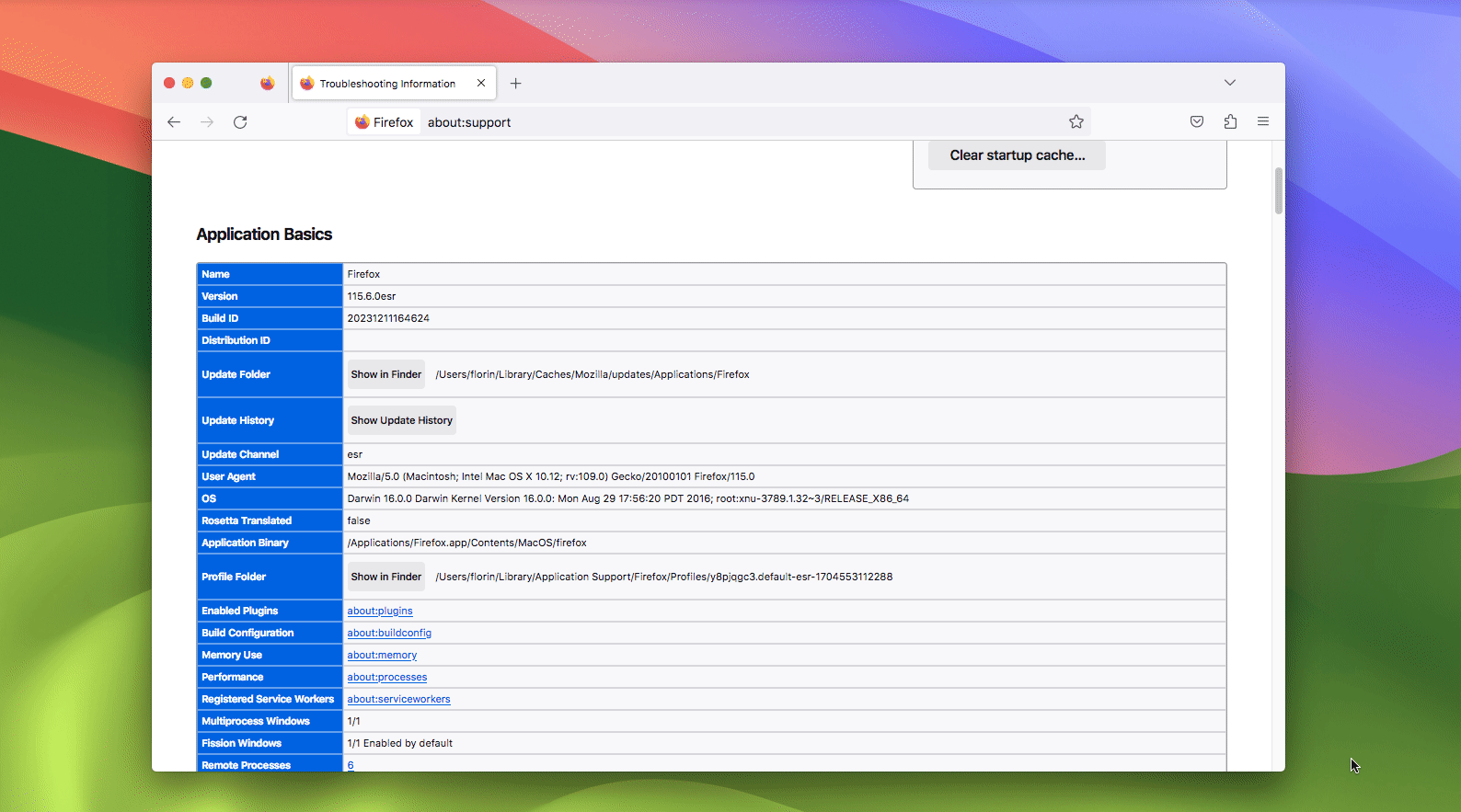
If you are migrating from other themes such as Echelon etc., you will need to restore defaults. To do so, simply right click on bookmarks bar, select Customize toolbar then select Restore Defaults.
Linux
Firefox 115ESR is necessary. Do not install normal Firefox.
Firefox 115ESR officially supports Linux. Silverfox, while developed mainly on Windows 10, tries to have support for Linux.
Note that Snap or Flatpak Firefox is NOT supported. You MUST grab it from the link below.
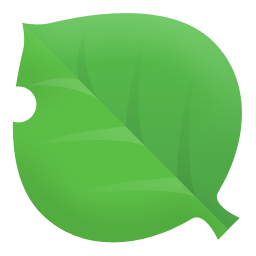 Download Firefox 115ESR
Download Firefox 115ESR
To install the correct version:
- In a terminal, type in
sudo snap remove firefox.Type in your password, then wait until the snap is removed. - In a terminal, type in
flatpak uninstall --delete-data NAME(where NAME is your own from~/.var/app/NAME) .Type in your password, then wait until the flatpak version is removed. - Download the tar from the site.
- Open a terminal and paste this command:
cd ~/Downloads. - Extract the contents with this command:
tar xjf firefox-*.tar.bz2. - Apply this command:
sudo mv firefox /opt. - Apply this command to make sure Firefox is executable:
sudo ln -s /opt/firefox/firefox /usr/local/bin/firefox. - And last but not least apply this command:
sudo wget https://raw.githubusercontent.com/mozilla/sumo-kb/main/install-firefox-linux/firefox.desktop -P /usr/local/share/applications.
Installing Silverfox:
- After installing Firefox, go to about:support. In Application Basics look for Profile folder and click on Open Directory.
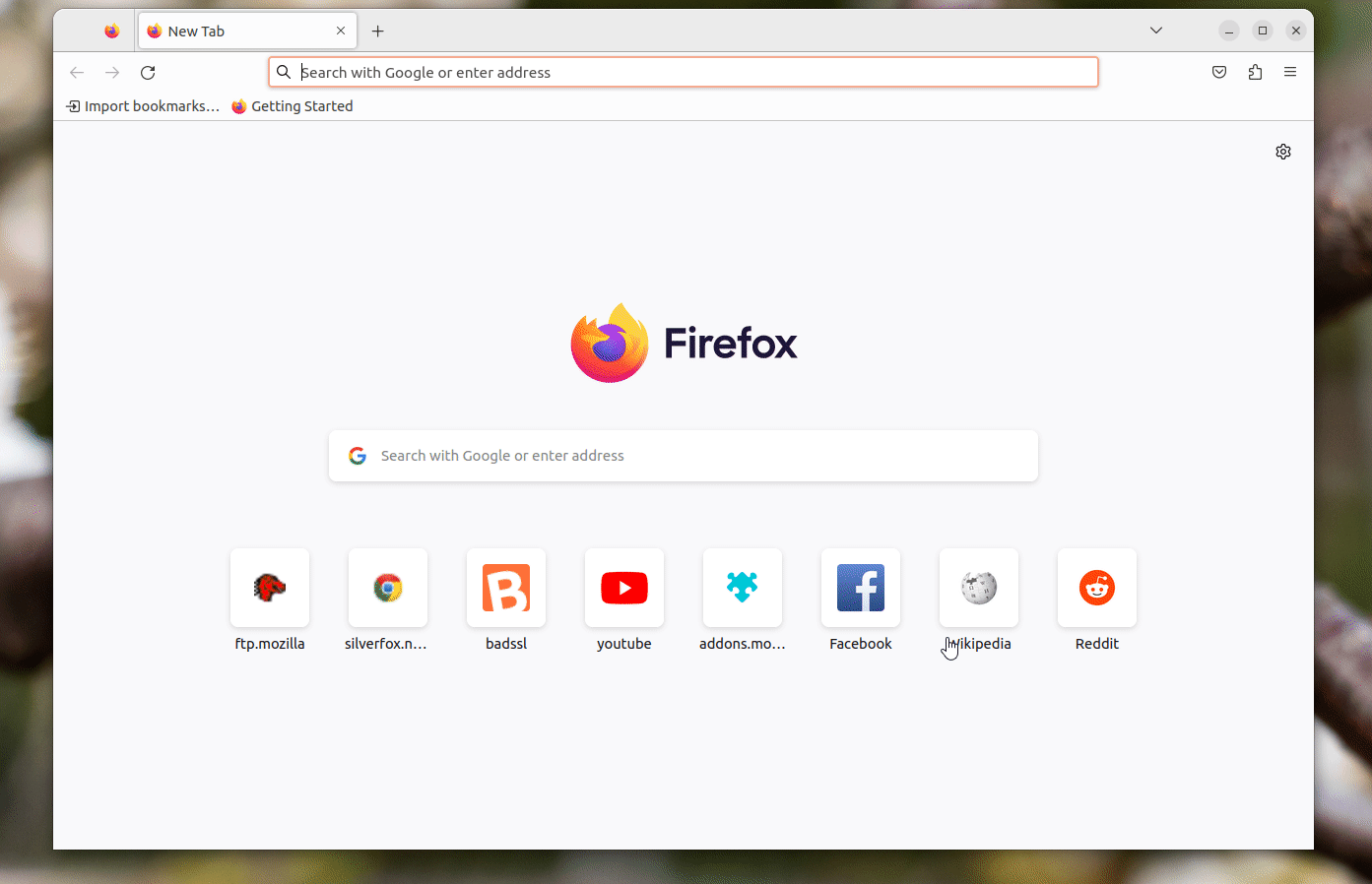
- From theme folder, copy in the chrome folder and user.js to the opened window.
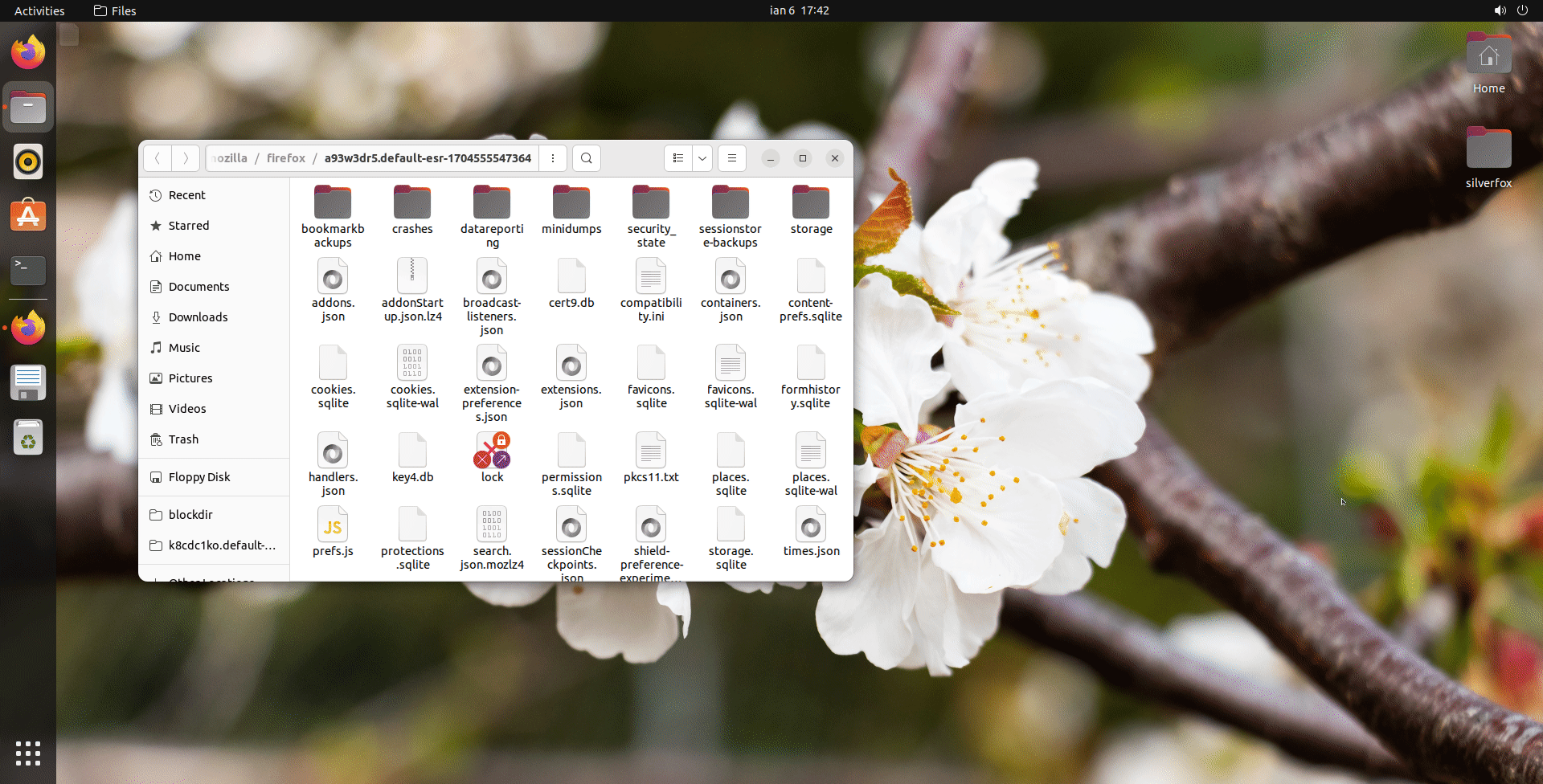
- Go to Firefox's installation folder (if you followed the above install guide, it is in /opt/firefox), then copy, from program folder, config.js and defaults folder to the installation folder.
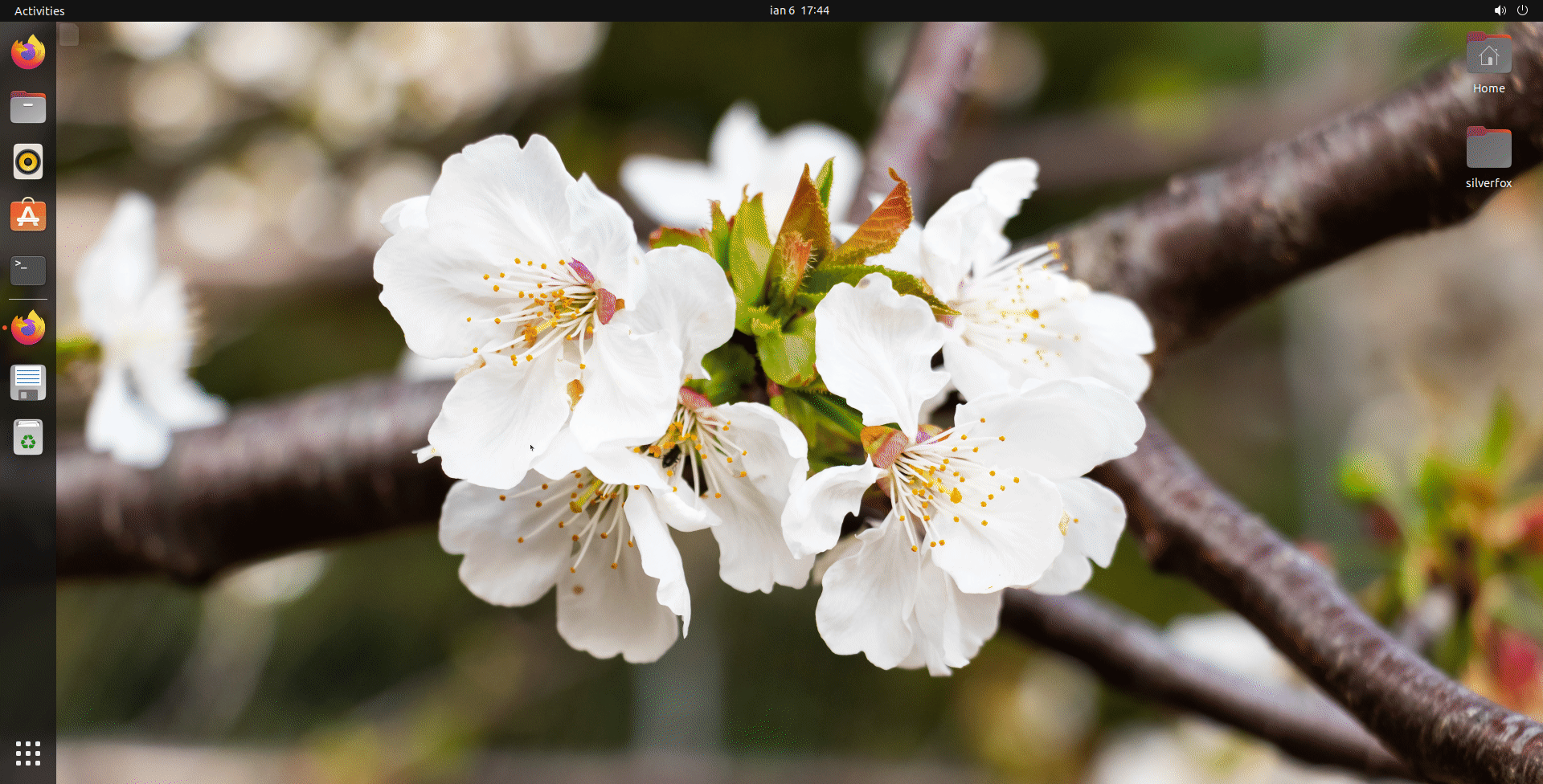
- Back in Firefox's about:support simply select Clear startup cache, then wait for Firefox to restart.
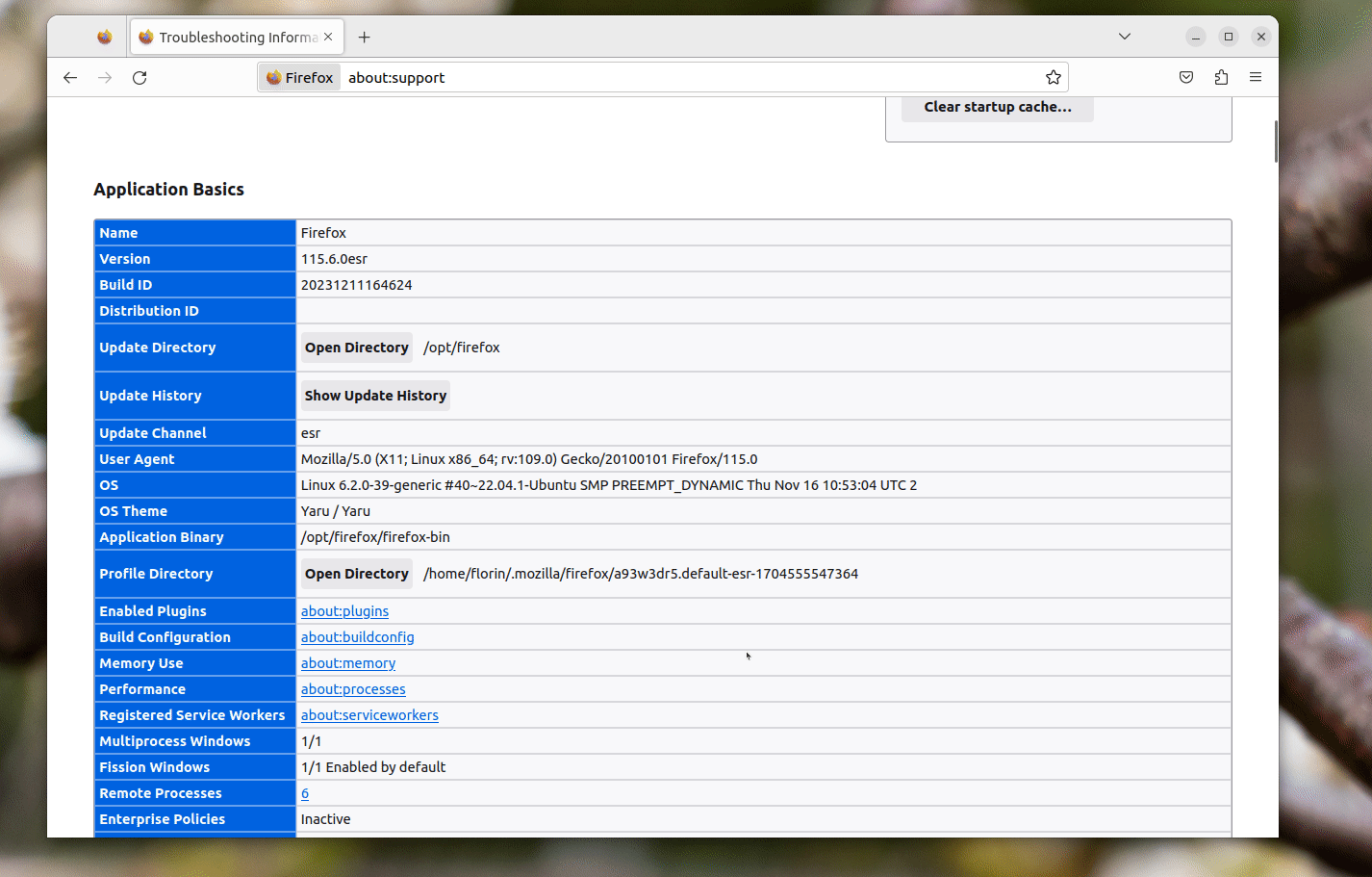
If you are migrating from other themes such as Echelon etc., you will need to restore defaults. To do so, simply right click on bookmarks bar, select Customize toolbar then select Restore Defaults.
attention
Silverfox's custom homepage uses Thumbnail.ws API to grab the top sites screenshot. This API is free, but is limited to 1000 requests per month. As a result, if your websites don't have a thumbnail anymore, please sign up for the site and add your own API key in: "chrome/resources/pages/homepage/JS/script.js".
Silverfox flags
Silverfox flags are settings you can toggle that tweak the look and feel of some Silverfox specific functions. You can access them either by navigating to about:flags, or by clicking the Hamburger/Wrench menu > Tools > Silverfox flags.
Swap Firefox's icon to 2012 Chrome/Chromium
This is meant for Windows. Linux and macOS users have different ways to replicate this.
- Download and install Resource Hacker.
- Open Resource Hacker and click File > Open > firefox.exe from Firefox's installation folder.
- Inside Icon Group Tab, right click > Replace Icon for every entry (1, 2, 5, 6 & 32512) to the appropriate .ico files from icons folder (Chrome or Chromium).
- Select File > Save as firefox.exe to the desktop. Do Ctrl+C and Ctrl+V and replace firefox.exe from the installation folder.
You may need to restart or clear icon cache if the changes haven't been applied.